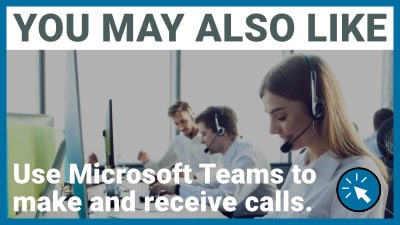3CX How To: Creating Reports
User Productivity and Customer Satisfaction is Key in a busy call centre or customer service environment. Luckily 3CX Professional & Enterprise Licences include more than 20 Reports to help you monitor and keep these priorities at the forefront of your business. Reports can be generated when you need them or you can even schedule them to suit your business needs. In this guide and video we will provide all the info you need to produce or schedule these reports.
Why are reports important?
Performance reports are used to monitor user productivity while they are at work. Reports can help managers identify those who are performing very well, or they can be used to monitor those who may be slacking.
How can you view your reports?
These can be exported as a HTML Web Page View that can be opened in most browsers, or as a CSV download.
What schedules can you set?
You can schedule your reports to be sent you Daily, Weekly, Bi-Weekly, or Monthly.
What information can I report on?
Reports can be generated for call data up to 30 days old.
User Activity
The “User Activity Graph” shows the activity of an extension, this allows managers to see analytics for when the busies periods of each day, month or year are. By default this report includes queue calls, however it can also include Internal Calls if you enable this option.
Extension Statistic Report
The “Extension Statistic Report” can display answered & unanswered calls for a specific user or extension range. This report automatically separates inbound & outbound calls, when scheduling this report you can choose to include all calls or exclude internal or external calls if required.
Find out more how we can help your with your 3CX Telecoms Solution.
Ring Group Statistics
The “Ring Group Statistics” report displays the number of answered and received calls for one or more ring groups, this will depend on how many ring groups that you add when Scheduling Reports. The report will automatically sort this information for you by user extension number so you can see which of your users are the busiest.
Call Distribution
The “Call Distribution” report will show you all of the calls made to and from trunks on your system, gateways, and bridges. The default report includes Queued calls unless the option for “Include Queue calls” is not selected. This report also shows calls made into ring groups and can display internal calls if the option “Include internal calls” is selected.
Agents in Queue Statistics
This report shows you all of the statistics for agents who are logged into the call queues. It can give you information for; Total Time Logged In, Calls Answered, Percentage Serviced, Number of Calls Answered Per Hour, Total and Average Ring Time & Total and Average Talk time.
Call Reports
A “Call Report” displays all calls made according to set parameters. You are able to choose to include calls from certain numbers, ranges as well as extension groups. For example, you may want a report to only show calls from internal extensions or numbers starting with particular area codes. Similarly you are able to choose to only display calls to particular numbers. You are also able to select to display answered and/or unanswered calls as well as opt to exclude ringing time.
Call Cost by Extension Group
This report is able display a summary of the call cost of every call made by extensions in selected extension groups. To display this information accurately, call types must be configured properly so the system can recognise local, national, mobile and international calls. Call cost has to also be configured for all of the destinations.
Average Queue Waiting Time
The “Average Queue waiting Time” report is a frequency curve graph. It displays the average wait time, in seconds, before a user answers a call and the average waiting time, in seconds, before callers hang up. This can either be for a specific queue or all queues.
Queue Answered/Unanswerd Calls
The “Queue Answered/ Unanswered Calls Graph” displays the progress and the activity of “All Queues” or “Individual Queues”. The bar graph will display answered & unanswered calls by all of the users in the Queues.
Queue Answered Calls
The “Queue Answered Calls Graph” displays the progress and the activity of “All Queues” or “Individual Queues”. The graph will display answered calls by all of the users in the Queues.
Queue Unanswered Calls
The “Queue Unanswered Calls Graph” displays the progress and activity of “All Queues” or “Individual Queues”. The graph will display unanswered calls by all of the users in the Queues.
Statistic SLA
The “Statistic SLA” report displays for you the total number of calls received for one or more queues, shows you the number and percentage of those calls that missed the specified SLA. You also have the option to not include the calls that were dropped before a set amount of time (the time for this is customisable).
Breaches SLA
In each queue you are able to configure an individual SLA time, this is the acceptable waiting time for your customers calling each of the queues. This report displays how many calls were waiting in your queues beyond the specified SLA for those queues. The report will highlight the time when these calls came in, the caller ID and the length of time they waited before reaching a user. You also have the ability to not include calls that were dropped before a set amount of time.
Trunk DID
This report displays how many calls were received for each of your External Numbers.
Queue Performance Overview
The “Queue Performance Overview” summarises the service level for one or more of your queues. This report will display how many calls were received, serviced, and not serviced per queue and it automatically breaks the statistics down by user, allowing you to quickly identify who is performing the best.
Team Queue General Statistics
The “Team Queue General Statistics Report” focuses on the queue performance at a team level, as opposed to at an extension level. It shows how many users are in each queue and provides information on how calls are serviced when they enter.
Team Queue General Statistics
The “Team Queue General Statistics Report” focuses on the queue performance at a team level, as opposed to at an extension level. It shows how many users are in each queue and provides information on how calls are serviced when they enter.
Abandoned Queue Calls
The “Abandoned Queue Calls” report displays statistics that can assist managers so that they can identify the potential reasons for abandoned calls. This includes: Waiting Time, Caller ID, the user who received the call, the number of polling attempts, and the users status at the time of the call.
Queue Answered Calls by Wait Time
This report displays all of the answered calls in a particular queue, in the order of the length of time they were waiting to be serviced by a user. The report highlights the Call Destination, Caller ID, Ring Time, and the Answer Time.
Queue Callbacks
The “Queue Callbacks” report shows the number of callers who requested for a callback before they were able to be serviced by a user. The report will display how many calls the queue received, how many callbacks were made, and how many callbacks failed.
Failed Callbacks
The “Failed Callback” report displays more detail on unsuccessful callbacks, this will help you improve customer service for your customers. The report displays the time the call was made, the queue the call was called from, the callback phone number, as well as the ring time.
Contact Us
Testimonials
Denise Hardman, Ward Power Ltd
Easy to communicate with . Good response time.
Christine, Toutes Directions
You have a fabulous team at One2Call, they are all very knowledgeable and very helpful!
Sarah Wroe, Commercial Property Partners
Stayed late on a Friday evening to fix my computer. Thank you